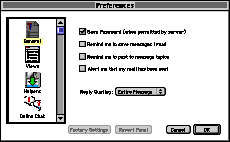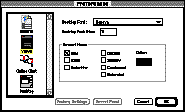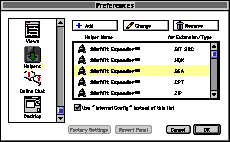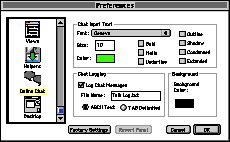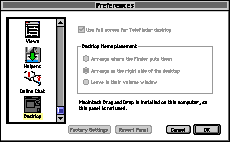Preferences
TeleFinder/User can be customized by choosing
"Preferences" from the Edit menu. The preferences window had four
panels that are discussed below.
General Panel
The "General" panel contains six options.
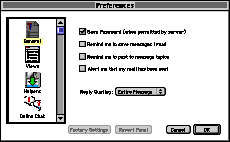
Open the connection window on startup
If this option is ON, TeleFinder/User will open the
"Connect" window automatically when the program is first
started.
Save Password
If this option is ON, TeleFinder/User will save the
user password to the current settings file whenever a
connection is made to a BBS. If this option is OFF, the
password will not be remembered.
Remind me to save messages I read
If this option is ON, TeleFinder/User will prompt
you to save an e-mail message if you have not already done
so, when you close an e-mail window. If this option is OFF,
you will not be prompted.
Remind me to post to message topics
If this option is ON, TeleFinder/User will ask you
if you would like to post a message to a topic when you
attempt to close the topic. If this option is OFF, you will
not be prompted.
Alert me that my mail has been sent
If this option is ON, an alert will be displayed
after an e-mail message has been sent. Otherwise no alert is
shown.
Reply Quoting
The Reply Quoting option controls if and how the
contents of a message are quoted in your reply.
- Entire Message - Quotes all the the original message
in your reply.
- Selected Text - Quotes just the highlighted portion
of the original message in your reply.
- Nothing - Disables quoting.
- All, or Selected Text - This is like a combination of
the first 2 options. If nothing is highlighted in the
original message, the entire message is quoted.
Otherwise, just the highlighted portion of the original
message in your reply.
Views Panel
The "Views" panel allows you to customize how items
are displayed in TeleFinder windows.
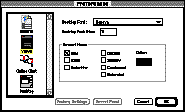
Desktop Font / Desktop Font Size
For windows that display BBS files, you can select
the font and font size. Items will be normally be shown in
black text and plain style.
Newest Items
You can choose how new items are displayed by
choosing the style attributes and the color for new items.
The default is to display new items in bold text.
Helpers Panel
The Helpers panel lets you associate applications with
specific file types so that they can be automatically processed
after downloading from a BBS. After the download is complete,
TeleFinder "opens" the file using the helper application just
as if you had manually opened the file using Finder.
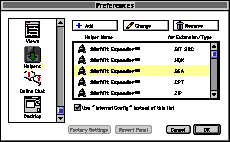
Add, Change, Remove
Use these buttons to edit the contents of the
helpers list.
Helper Name
The Helper name displays the name of the
Application that will process the downloaded file.
Extension/Type
The Extension/Type displays the MacOS file types
that will be processed by a given application.
Use Internet Config
This lets you use the File Mappings specified by
Internet Config rather than TeleFinder's Helper list to
choose a Post Processing application.
Online Chat Panel
The "Online Chat" panel allows you to customize
TeleFinder/User's chat windows. These settings apply to
multi-user chat, chat with sysop, and instant messages.
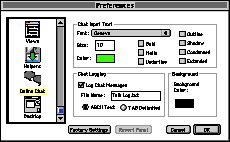
Chat Input Text
The "Chat Input Text" section allows you to specify
the text characteristics of the chat window input area. This
is where you type your messages. You can specify the font,
size, style, and color.
Chat Logging
The "Chat Logging" section allows you to specify if
chat messages will be logged to a text file. You can specify
the name of the file and whether the file is ASCII text, or
tab delimited. A tab delimited file will have the format of
the name, followed by a tab, followed by the message text.
The log file will be placed in the same folder as
TeleFinder/User.
Background
The "Background" section allows you to customize
the background color for chat windows. The default is white.
If this is changed to a dark color, it is important to also
change the text color of all the chat user profiles to use
lighter text colors for the messages. See the section
"Chat User Profiles"
for details.
Desktop Panel
The "Desktop" panel is only necessary for Macs that do
not have Macintosh Drag & Drop software installed. System
7.5 and later include Macintosh Drag & Drop built in.
Without Macintosh Drag & Drop, TeleFinder must create its
own desktop, that works similarly to the Finder, but is
separate.
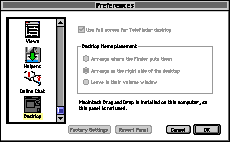
Use full screen for TeleFinder desktop
This option specifies how TeleFinder will display
its desktop. If this option is ON, TeleFinder/User will
display its own desktop using the whole screen, like the
Finder. If this option is OFF, TeleFinder will display its
desktop in a separate window.
Desktop items placement
This option allows you to specify how Finder icons
are arranged on TeleFinder's desktop. Icons can be arranged
where Finder puts them, on the right side of the screen, or
left in their volume windows.